Light Validator
andes-doc 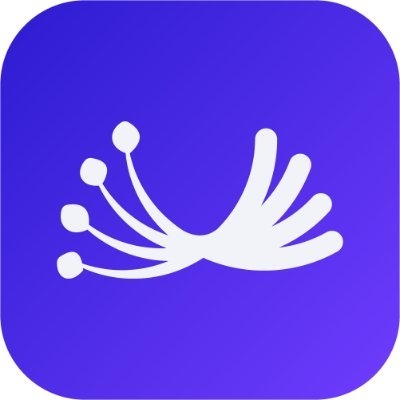
Andes Network
Andes testnet is a testnet focused on enabling validators to test out their infrastructure by running nodes connected to the network.
RPC URL
https://rpc-andes.dill.xyz/
Chain ID
558329
Currency symbol
DILL
Explorer URL
https://andes.dill.xyz/
Hardware Requirement
Below are the minimum hardware requirements to run Dill light validator node. It is also part of the consensus network, requires staking and earns DILL token for reward.
CPU
2 cores
Memory
2G
Disk
20G
Network
1MB/s
If you are using cloud computing platform such as AWS EC2, you can check different instance configurations at https://aws.amazon.com/ec2/instance-types/
Or alternatively, you can use AWS Lightsail, which now offers the first 90 days free for the 2 GB Memory, 2 vCPUs Processing, 60 GB SSD Storage, 3 TB Transfer instances. More details are at https://lightsail.aws.amazon.com/ls/webapp/home/instances
Recommended OS
Ubuntu 22.04 (We are working on support for other Linux-like OS)
MacOS
PORT:
A. INSTALL
Run a light validator
Light validator is a type of node that performs availability validation solely through data sampling without participating in data sharding synchronization. It is also part of a consensus network. These nodes can participate in voting but will not act as proposers to generate new blocks. You can follow the steps below to start a light validator:
Download the light validator binary package from:
General Linux-like https://dill-release.s3.ap-southeast-1.amazonaws.com/dill.tar.gz
MaxOS specific - https://dill-release.s3.ap-southeast-1.amazonaws.com/macos/dill.tar.gz
or simply run from your command line terminal:
Extract the package:
sample output
Generate validator keys using the key generation tool:
sample output
This will generate the validator keys and save them in
./validator_keysdirectoryImport your keys to your keystore:
During this process, you need to configure and save your keystore password.
sample output
Write the
passwordyou configured in the previous step into a file:Start the light validator node
Here you need to specify
your passwordfile as a startup parameter. You can start the program with the following command:sample output
to check if the node is up and running and there should be one dill process running:
sample output
Staking
visit https://staking.dill.xyz/
upload
deposit_data-*.jsonyou can use
scpto copy to local or simplyubuntu@ip-xxx:~/dill$ cat ./validator_keys/deposit_data-xxxx.jsonto get the content and make a copy in your local machine
Connect to MetaMask,make sure you have enough balance(>2500 DILL)
Send deposit,using MetaMask to send a deposit transaction
image
B. MANAGEMENT:
1. Services Management
1.1 Check health node
1.2 Stop node
1.3 Start node
1.4 Check logs
1.5 Check on Explorer
Copy your pubkey in file deposit_data-xxxx.json and search it on explorer: https://andes.dill.xyz/validators?p=1&ps=1000
2. Fix port 8080 (change to 8081)
2.1 Stop node
2.2 Update file (use port 8081)
2.3 Start node
Last updated